The FileOutputStream class of the java.io package can be used to write data (in bytes) to the files.
It extends the OutputStream abstract class.
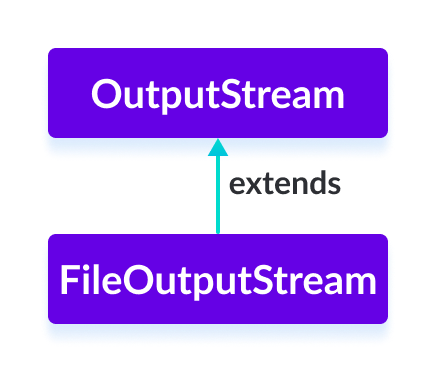
Before you learn about FileOutputStream, make sure to know about Java Files.
Create a FileOutputStream
In order to create a file output stream, we must import the java.io.FileOutputStream package first. Once we import the package, here is how we can create a file output stream in Java.
1. Using the path to file
// Including the boolean parameter
FileOutputStream output = new FileOutputStream(String path, boolean value);
// Not including the boolean parameter
FileOutputStream output = new FileOutputStream(String path);
Here, we have created an output stream that will be linked to the file specified by the path.
Also, value is an optional boolean parameter. If it is set to true, the new data will be appended to the end of the existing data in the file. Otherwise, the new data overwrites the existing data in the file.
2. Using an object of the file
FileOutputStream output = new FileOutputStream(File fileObject);
Here, we have created an output stream that will be linked to the file specified by fileObject.
Methods of FileOutputStream
The FileOutputStream class provides implementations for different methods present in the OutputStream class.
write() Method
write()- writes the single byte to the file output streamwrite(byte[] array)- writes the bytes from the specified array to the output streamwrite(byte[] array, int start, int length)- writes the number of bytes equal to length to the output stream from an array starting from the position start
Example: FileOutputStream to write data to a File
import java.io.FileOutputStream;
public class Main {
public static void main(String[] args) {
String data = "This is a line of text inside the file.";
try {
FileOutputStream output = new FileOutputStream("output.txt");
byte[] array = data.getBytes();
// Writes byte to the file
output.write(array);
output.close();
}
catch(Exception e) {
e.getStackTrace();
}
}
}
In the above example, we have created a file output stream named output. The file output stream is linked with the file output.txt.
FileOutputStream output = new FileOutputStream("output.txt");
To write data to the file, we have used the write() method.
Here, when we run the program, the output.txt file is filled with the following content.
This is a line of text inside the file.
Note: The getBytes() method used in the program converts a string into an array of bytes.
flush() Method
To clear the output stream, we can use the flush() method. This method forces the output stream to write all data to the destination. For example,
import java.io.FileOutputStream;
import java.io.IOException;
public class Main {
public static void main(String[] args) throws IOException {
FileOutputStream out = null;
String data = "This is demo of flush method";
try {
out = new FileOutputStream(" flush.txt");
// Using write() method
out.write(data.getBytes());
// Using the flush() method
out.flush();
out.close();
}
catch(Exception e) {
e.getStackTrace();
}
}
}
When we run the program, the file flush.txt is filled with the text represented by the string data.
close() Method
To close the file output stream, we can use the close() method. Once the method is called, we cannot use the methods of FileOutputStream.
Other Methods Of FileOutputStream
| Methods | Descriptions |
|---|---|
finalize() |
ensures that the close() method is called |
getChannel() |
returns the object of FileChannel associated with the output stream |
getFD() |
returns the file descriptor associated with the output stream |
To learn more, visit Java FileOutputStream (official Java documentation).